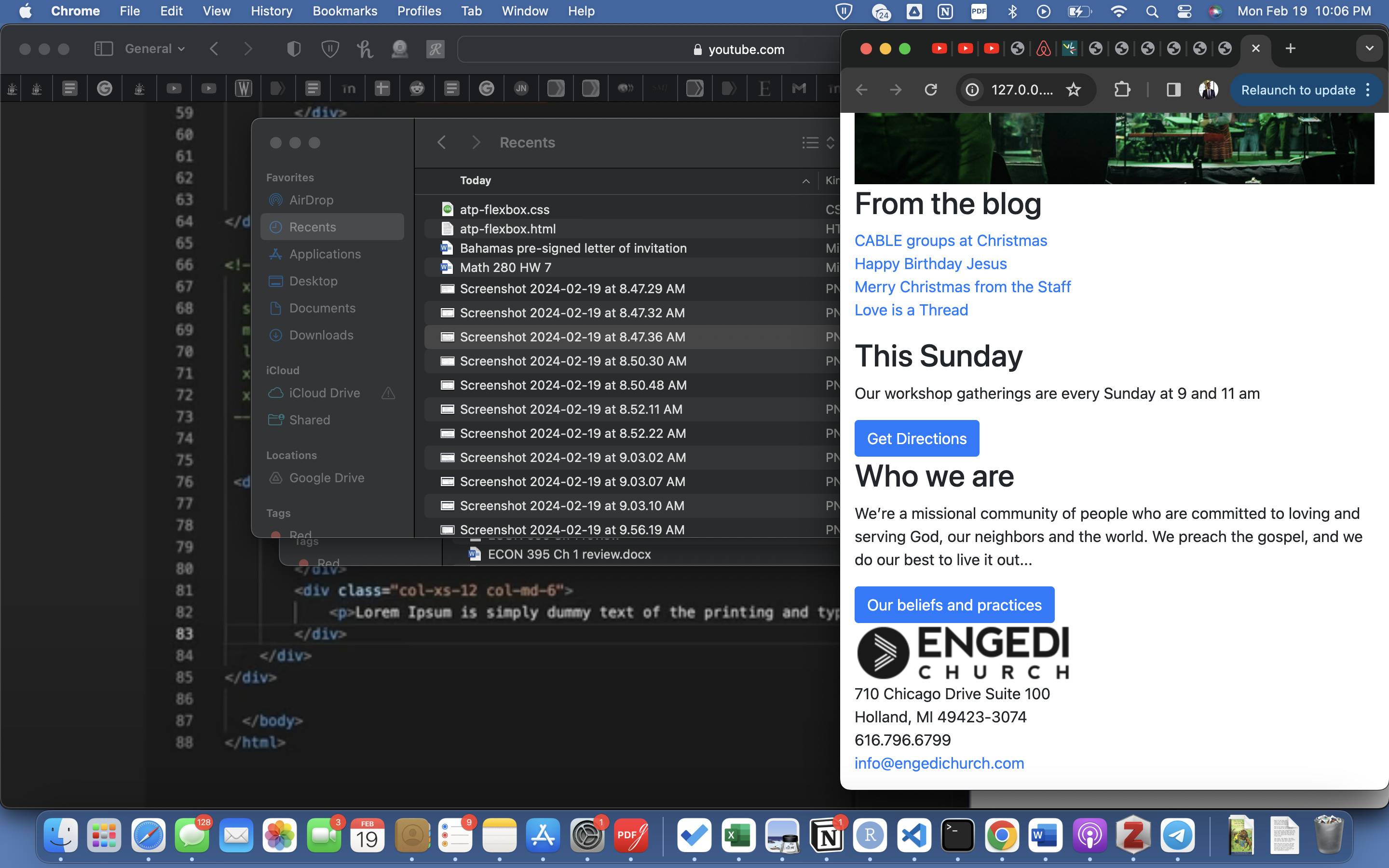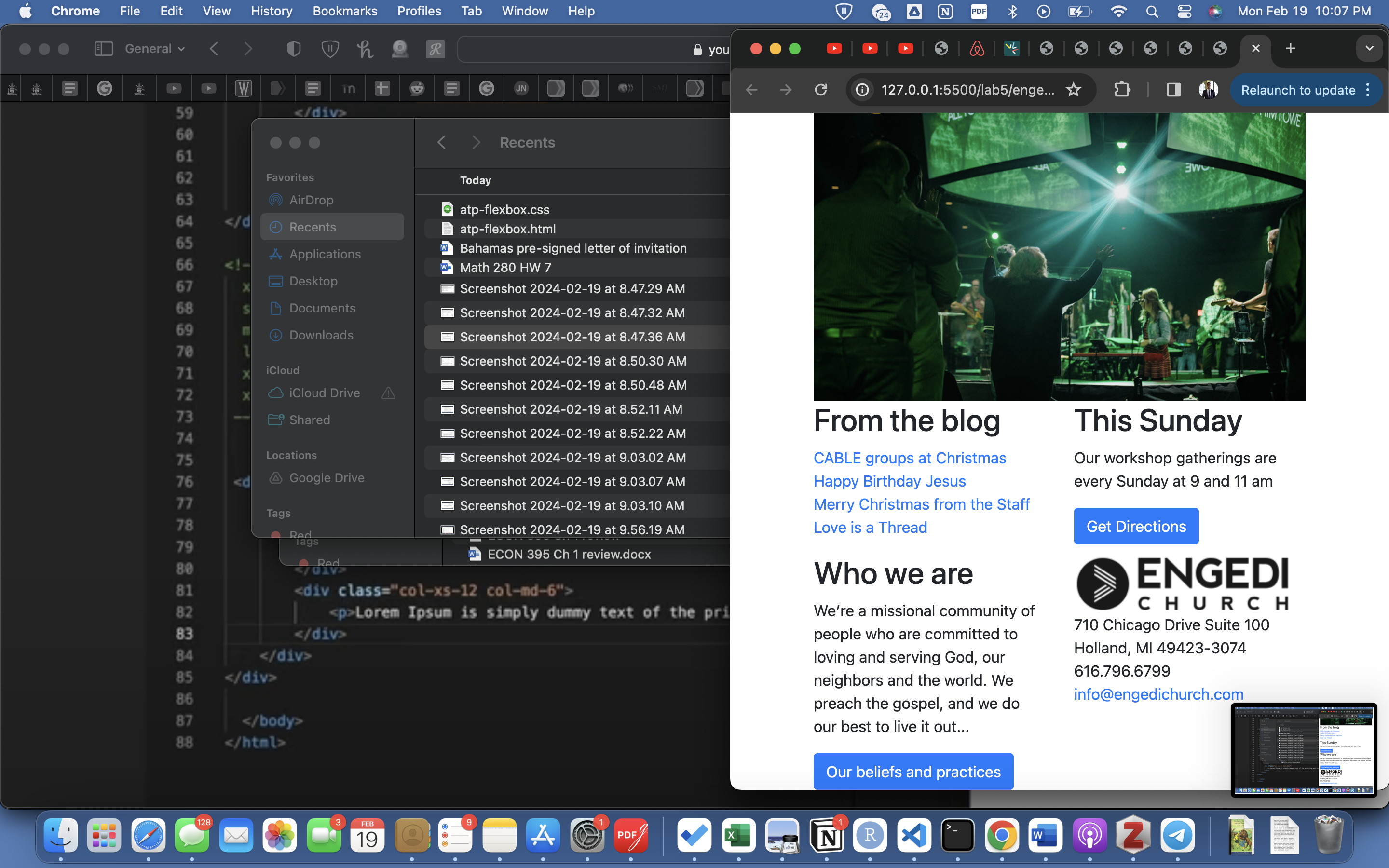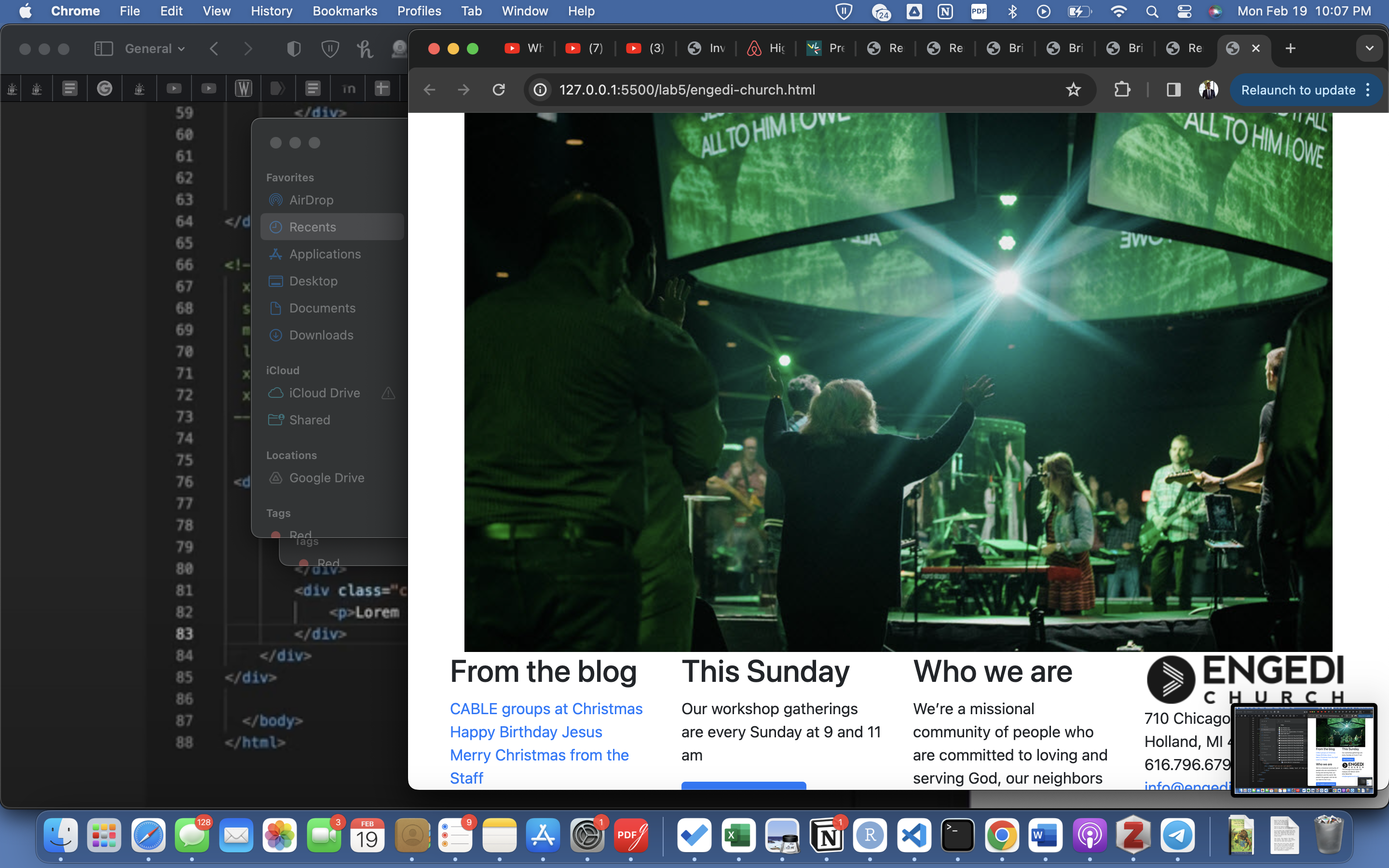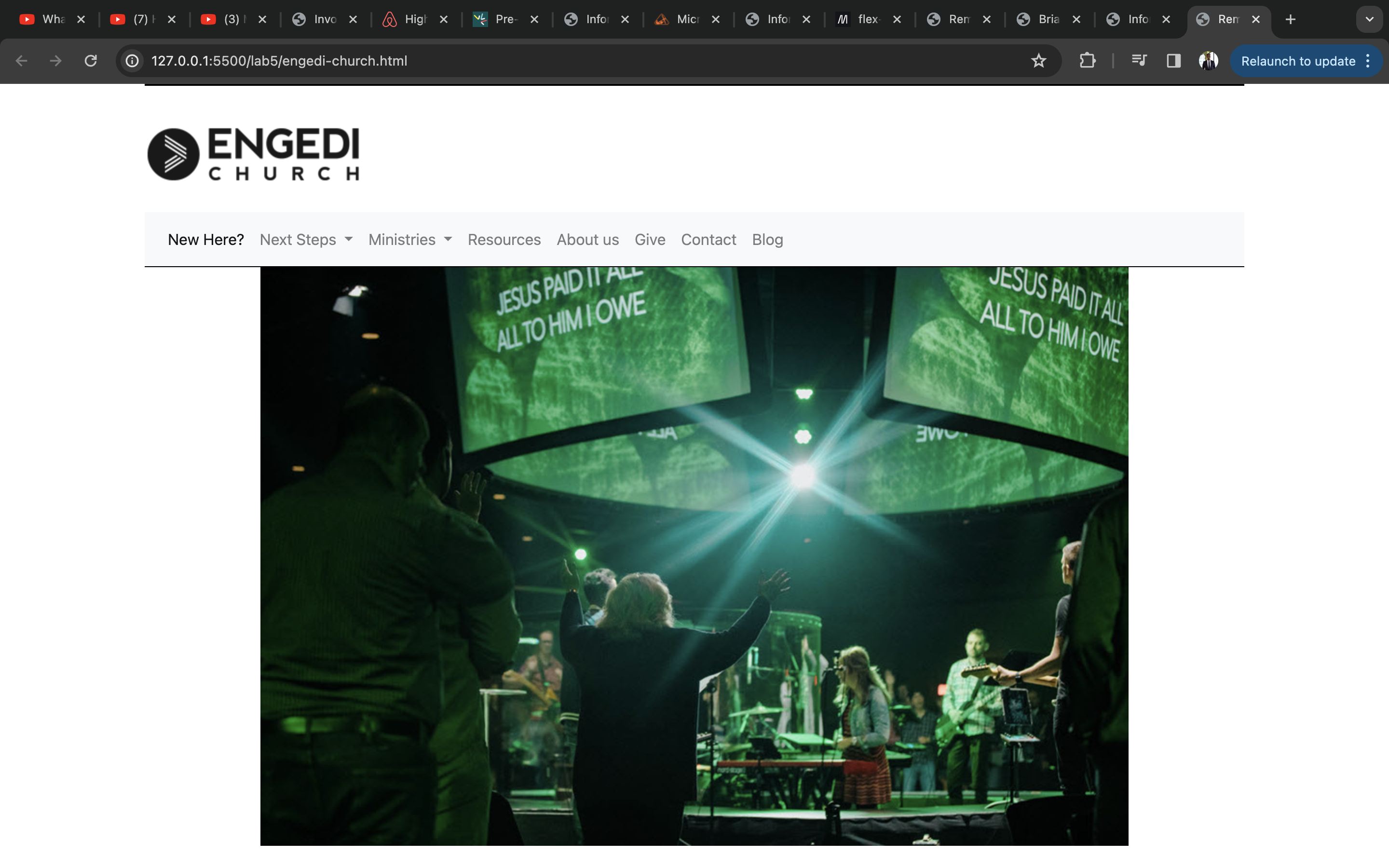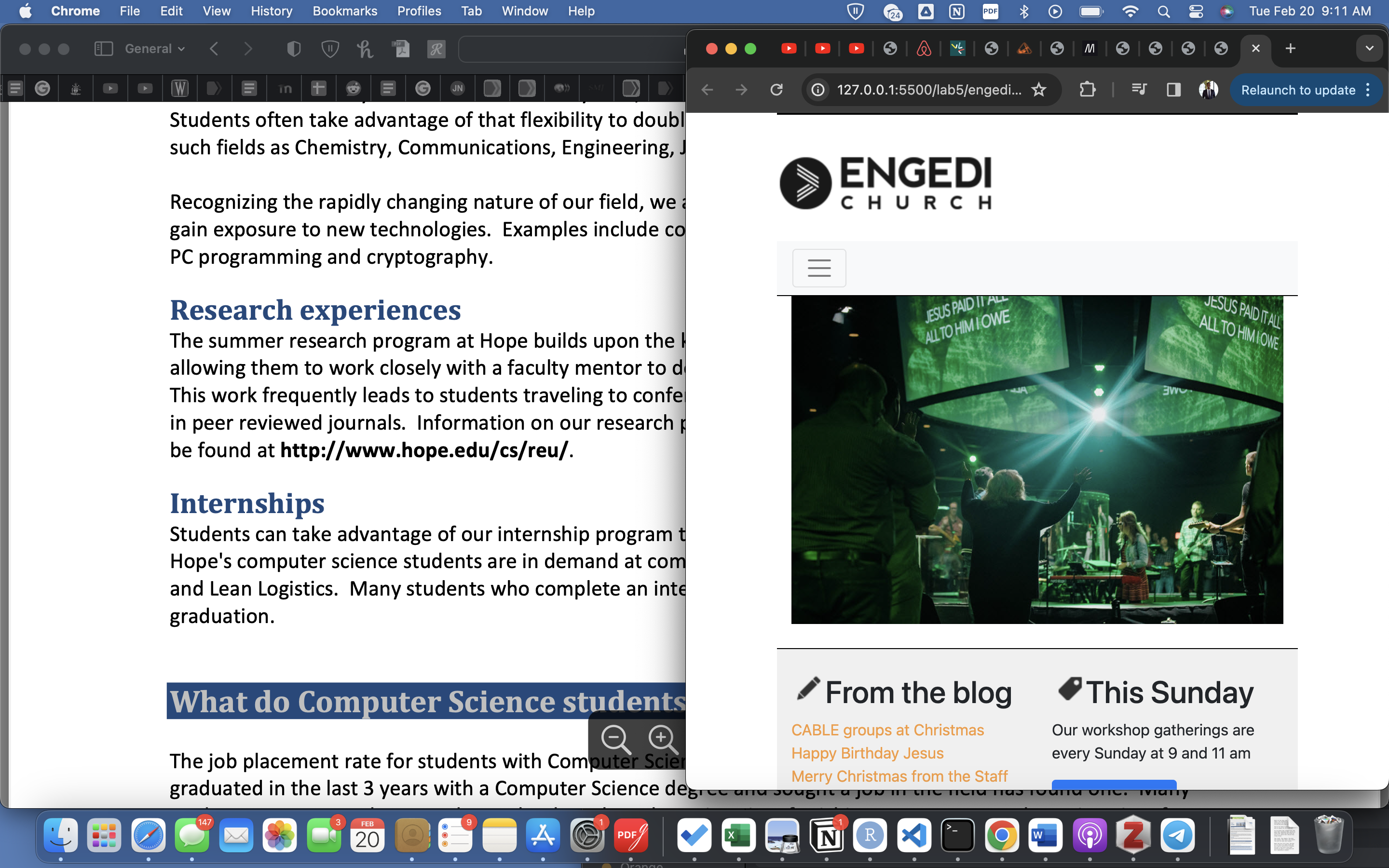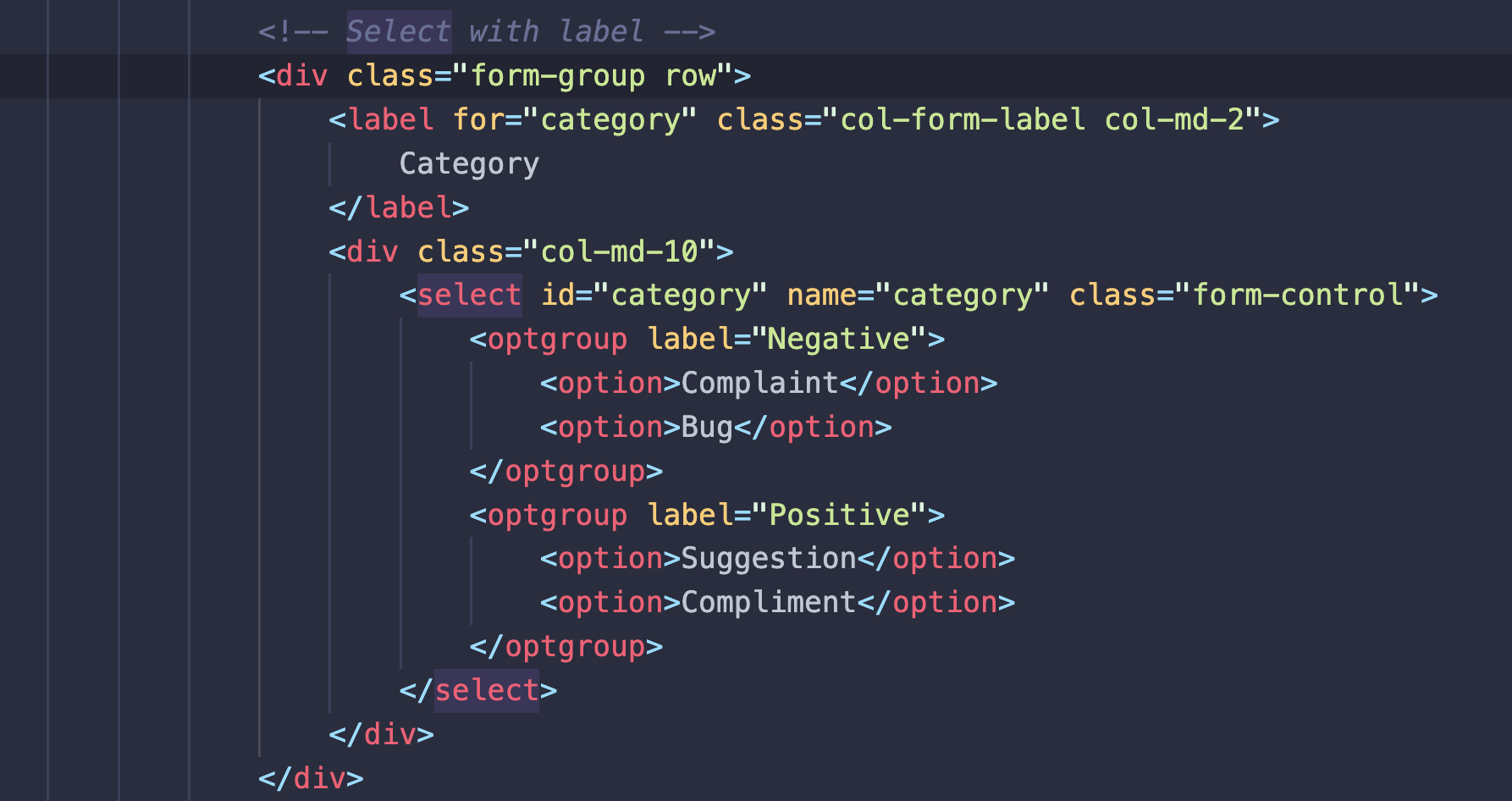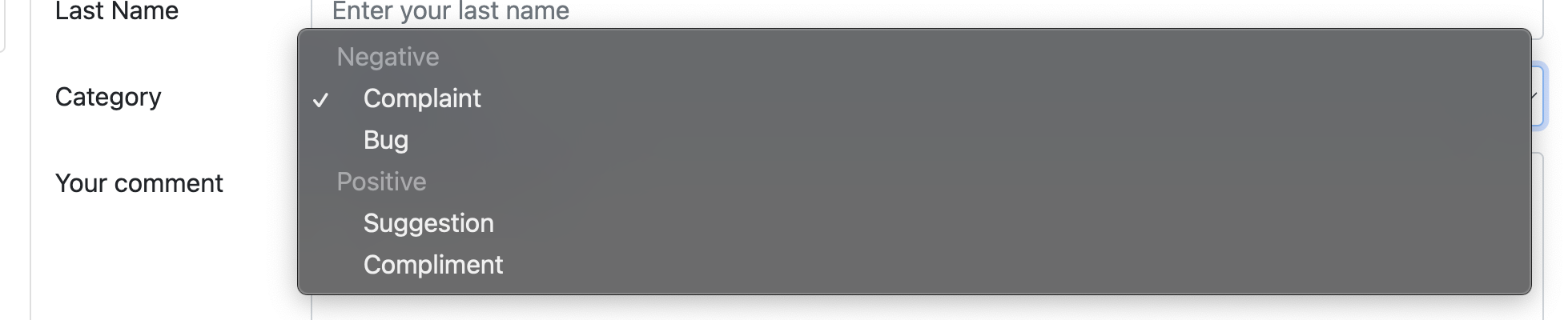The CSS Porder Property
The border property is a combination of border color, border width, and border style properties. If
desired the user can simply specificy each of these components using border-color, border-width, and
border-style. The individual border properties (e.g. border-bottom, border-top, etc) can also be set
using the same border property
The CSS Font-family Property
The browser will begin by trying to apply the first font listed but if this is not available, it will go
to the next specified font-family until one is found. One should also list a generic font-family in case
none of the specific fonts are available.
The CSS Font-size Property
You can speicfy the font-size using various units. Pixels: element will have the exact number of pixels
specified in height; em: This is a computed font size whereby 1em represents the font size of the
element which is being selected used, the number before em acts as a multiplier of this font size,
relative to the font that the browser is currently using; rem: similar to the em units but the base 1rem
is relative to the root html element, not the parent element; ex: Similar to the em units except the
base 1ex is the x-height of the first available font used on the page, not the current font selected by
the reader.